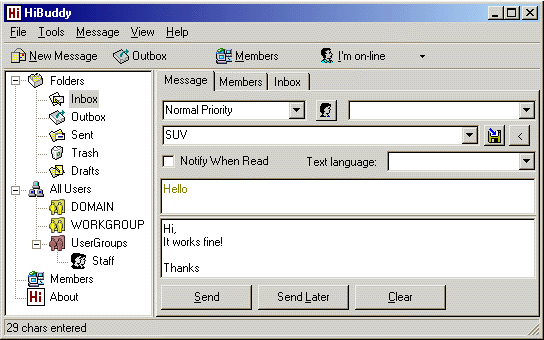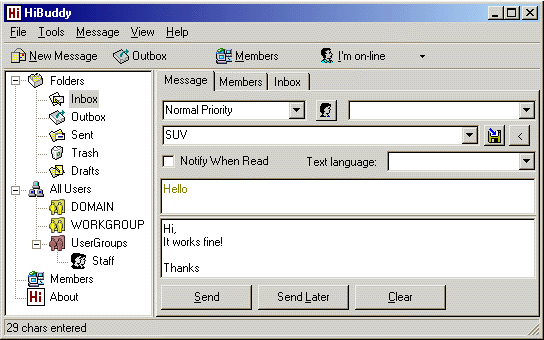

|
Sending a Message
|
- Start HiBuddy.
- Press New Message button.
- Select the addressee of the message.
If you know the name of the computer of the addressee, type it in the dialog box. If the name has been previously used it will be inserted automatically as the first letters are typed.
In order to type several names separate them with a space. To select an addressee from the list, press "Add Computer" button. To send group message select the group in the "Add group" list.
If you wish to save the list of users for the further usage, click "Save group" button.
! Later you can select the list by using "Add group" scrollbox.
- Check box "Notify when read" if you want to receive notification.
- If Micosoft Office is installed on your computer, select the language to check spelling - Text Language. To run spelling check press F7.
! You can set HiBuddy to check spelling automatically before sending the message.
- Type in the message in the dialog box window (do not exceed 425 symbols).
To insert date and time into the message body press CTRL+D.
To insert filename and the path press CTRL+I.
- Press Send button to send message at once. If you want to send the message later press Send Later. The message will be saved in Outbox folder.
! You can set HiBuddy to close the window automatically after the message is sent successfully.
HiBuddy stores all messages in own database.

|
Using Message Database
|
- InBox - incoming messages
- Sent - sent messages
- Outbox - ready to send messages
- Drafts - draft copies of messages
- Trash - deleted messages
If you click Folders button, you will see all the messages, both sent and received, in one list. Its rather practical when you wish to see the entire communication process both questions and answers. You can distinguish between sent and received messages by the arrow on the message icon.

|
How to re-send a message
|
- Select the messages in the Sent folder.
- Press Enter or select Send Now in the menu(on right click).
Tips:
- You can place often recurring messages in Outbox folder.
Right click on selected messages and select Outbox option in menu "Move To Folder".
- To send a few messages at once check them in standard way (by pressing Shift or CTRL and using mouse) and press Enter or make selection on Send Now option in the menu (on right click).

|
How to reply to message
|
- Select a message in the Inbox folder.
- Press F6 or select Reply option in the menu (on right click).

|
How to see the online users
|
Click on the
Members button to see the full list of HiBuddy users.
Status field displays the present status of each of them:
On-line, Off-line, Busy.
To send a message to one or a few users first select them then press
F6 button.

|
Im going out. How to switch auto reply on?
|
Click on "Im on-line" button and select
Off-line option.
Auto reply message can be set by using menu
Tools->Options.
If you want screen saver to launch automatically you can do it by checking "Run screen saver when you are going to offline" option. Another flag "Go to off-line when screen saver starts" allows to switch auto reply on automatically when screen saver is enabled.
Read more details to setup HiBuddy in the help manual.
download evaluation version
order